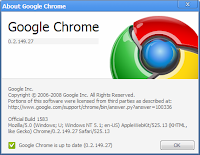 | After years of speculation and anticipation, Google has waded into the browser application arena with Chrome. How does it stand up next to Internet Explorer, Safari, and Firefox? Here's a look.
The initial file you download from Google is ChromeSetup.exe. It is only a 475Kb executable and when you run it, it downloads more data from Google. After the download completes, Google's setup program begins the installation. |
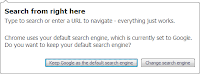 | Unlike most Windows installation programs, you don't have any options or control over what's installed or any program locations. You also can't see if there's anything else being installed. Chrome's installation program simply installs Chrome with settings defined by Google. |
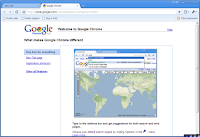 | Naturally by default Chrome defaults to Google as its default search page. However, you can change it to another search engine.
Once you've chosen all of the basic settings, Google displays this page. |
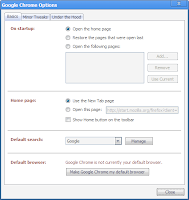 | When you click the Wrench icon for settings, you see this screen. The choices on the Basic tab are reasonably self-explanatory. |
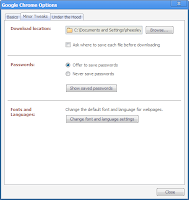 | The Minor tweaks tab allows you to have Chrome save passwords for Web sites you visit. You can also set download locations. |
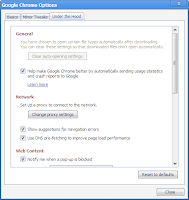 | The Under The Hood tab gives some more control over Chrome. Most interesting is the Use DNS Pre-fetching checkbox. This checkbox allows Chrome to resolve addresses of links on a page in advance. This speeds up access to those links when you click them. Chrome doesn't precache the linked pages, just the IP addresses of the links. |
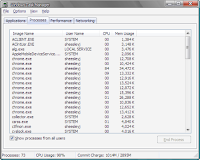 | Like all modern browsers, you can load multiple tabs under Chrome. What does it do to memory usage?? As you can see, each tab loads up a new chrome.exe process. Memory usage jumps dramatically, but not as much as Firefox 3.0 running the same tabs. There's a processor spike usage here. |
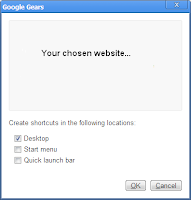 | A nice feature in Chrome allows you to add a URL to the desktop of your workstation or to the Start menu and Quick Launch bar.
COMPARISON with other browsers:
Chrome and IE render the TechRepublic home page very similarly. Even though both Safari and Chrome are created using WebKit, it's interesting to see that Safari For Windows renders fonts quite differently on TR than Chrome. Like it did with IE, Chrome renders TechRepublic just about the same as Firefox 3.0
|
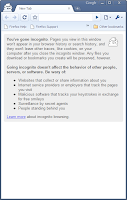 | Chrome includes a Private Browsing feature called Incognito mode. This will prevent the browser from retaining history and cookies on sites you visit temporarily. |
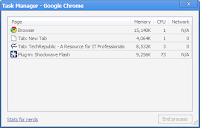 | Chrome includes its own Task Manager to see what's going on under the hood. |
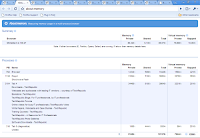 | If you click Stats For Nerds in Task Manager, you'll see this special Web page. It shows detailed memory usage, including page file memory as well as actual RAM usage. |
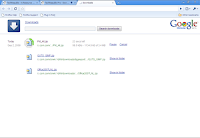 | Chrome also has its own Download Manager. The Download manager appears across the bottom of the screen. You can see how much is left to download. If you click Show All Downloads, you'll see a detailed list of what's downloading in Chrome, including what's recently featured. You can click the link to display the information. |
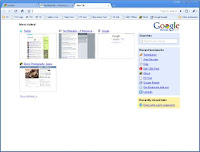 | Chrome will remember sites you've visited before. When you click New Tab, the previously visited sites appear as the home page by default. You can then click the thumbnail and go there. You can also click Recent Bookmarks to get where you want to go faster. |

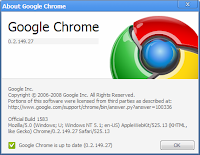
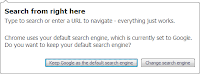
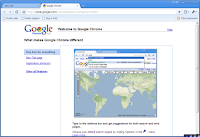
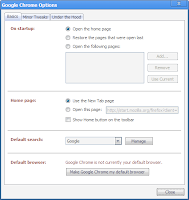
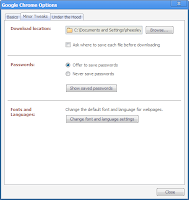
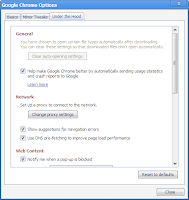
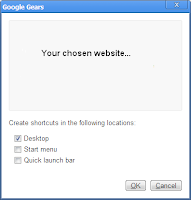
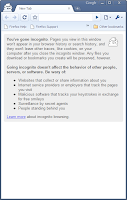
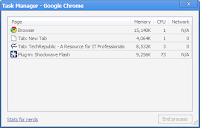
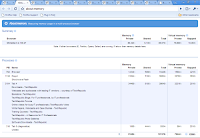
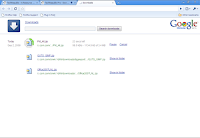
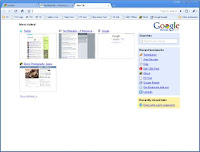
















No comments:
Post a Comment